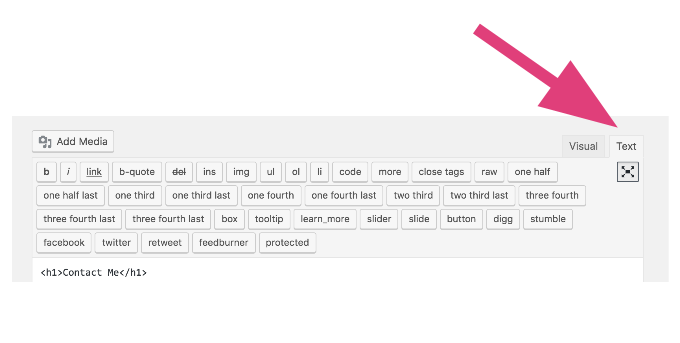Today a client asked me to help her update the Google map on her Contact page to reflect her new location address. She was making some edits in her WordPress site but got stuck on swapping out the map. Here’s a brief guide to how I will make this quick fix in case you want to try it yourself. (I’m using the location of today’s “virtual office” as my example. Thanks for the wifi and the mocha, Ugly Mug Coffee.)
- Go to Google Maps.
- Enter your address in the search box.
- When the map displays, click the Share icon.
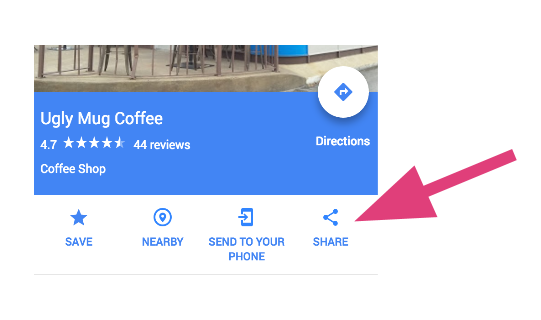
- Choose the Embed map tab.
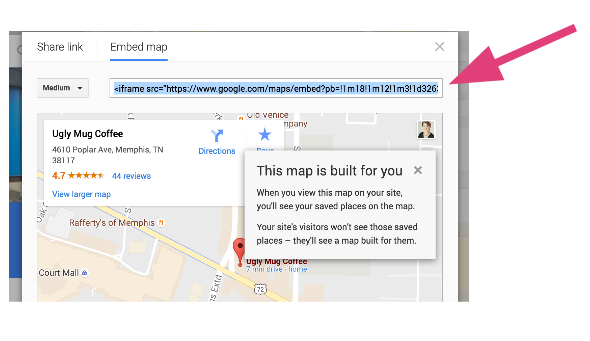
- From the dropdown menu choose the size you want the map to display. NOTE: Site visitors will be able to enlarge the map by clicking it.
- Copy the code and paste into your site.
(WordPress users, use your Text view. Be careful not to alter any other code in this view.)